SYNOPSIS
Terminal Servers can be a vital component of any IT Infrastructure. They can be used to replace hundreds of workstations in a homogeneous computing environment or they can be used to complement a workstation-based environment for remote access or disaster recovery. Because of their versatility, and their increased usage in the workplace today, Windows Administrators should be familiar with the technologies that make up a Terminal Server environment as well as the steps needed to install and configure Terminal Services. The How-To Guide to Windows Server 2003 Terminal Services will cover these tasks. It is meant to be not only a manual for learning more about Terminal Services, but also a handy reference guide for system administrators.
CHAPTER PREVIEWS
Chapter 1: Installation and Configuration of Terminal Services
Terminal servers can be a vital component of any IT Infrastructure. They can be used to replace hundreds of workstations in a homogeneous computing environment—a call center, for example—or they can be used to complement a workstation-based environment for remote access or disaster recovery. Terminal servers can even be used in smaller environments as a way of quickly setting up and managing workgroups of 5 to 10 users with similar computing needs.
Because of their versatility, and their increased usage in the workplace today, the technologies that make up terminal servers should be familiar to Windows administrators. In addition, administrators should know the steps needed to install and configure Terminal Services. This guide will explore these tasks—it is meant to be not only a manual for learning more about Terminal Services but also a handy reference guide for systems administrators. For a more detailed introduction to Terminal Services, refer to The Definitive Guide to Windows Server 2003 Terminal Services (Realtimepublishers.com).
Chapter 2: Application Installation and Configuration
Starting with the release of Windows 2000 (Win2K), Microsoft has included terminal server compatibility in its Certified for Windows logo program, so most current applications can be installed and run in the multi-user environment of a terminal server without modification. However, you should still be familiar with the process of installing applications on a terminal server as well as the application-compatibility subsystems in case you encounter a legacy program that you must integrate into your terminal server environment.
Chapter 3: User Session and Environment Configuration
Once you have the Terminal Server role enabled and applications installed, you are ready to allow users to start logging onto your terminal server. Before you do so, however, you should consider configuring their user profiles, sessions, and resource redirection settings. These settings are central to the overall experience your users will have when working on your terminal server. Although your users might like to have the freedom to customize every setting in their terminal server environment—such as unlimited session lengths, and the ability to access every drive, printer, and peripheral on their local workstations—this freedom would not be a very efficient use of your terminal servers resources. Your goal in configuring them should be to find a balance between end-user functionality and server performance.
Chapter 4: Management, Load Balancing, and Optimization
An important skill in terminal server administration is configuring the settings required for a user to establish a terminal server session, and the tools used to manage the session once it is established. This chapter will show you how to configure and join a Session Directory to help users find orphaned sessions across multiple terminal server farms. Finally, it will introduce you to Windows Systems Resource Manager as well as third-party products that can help manage the allocation of resources to keep your terminal servers running at maximum capacity.